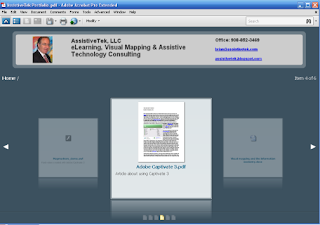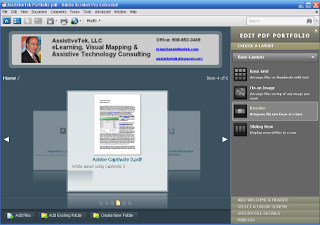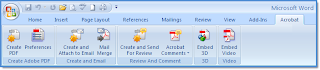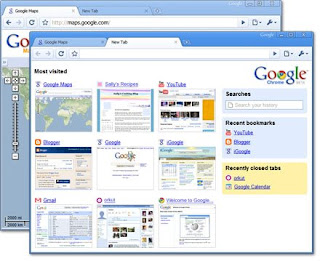I had the opportunity to speak with Bob Chenal from
QAVantage just last week, who has developed a MindManger 7 Pro add-in to there software product RTIME. Using
MindManager® Pro 7 from Mindjet®, Business Analysts, Product Managers and any other stakeholders can visually map out software requirements across the lifecycle of the product. MindManager will not only improve your teams productivity, it will improve requirements quality and communication. Free form capture your ideas or start with a pre-defined MindManager
template(s) provided by QAVantage. Once the information has been organized within MindManager Pro 7 you can quickly transfer the information into the RTIME application to monitor the lifecycle of the project.
---------------------------------------------------------------------
BSF: Can you share with us a little bit about your background and how you got started developing the MindManager add-in?
RC: QAvantage is really two consultancies that merged in 2006. The first started development in software lifecycle consulting and specialized in testing services on large projects in the corporate IT space. Since 1997 they had developed and refined a very nice tool for requirements tracking, tracing and coverage. The other was consulting primarily to commercial software development companies and had developed some requirement prioritization and management tools for product managers. It didn’t take long after discovering one another that we concluded that if we combined elements of our respective tools we could fill a rather wide gap in the Software Development Lifecycle (SDLC) Market, where the offerings are either very big, expensive portfolios of tools, or very focused point tools that don’t cover a wide swath of the lifecycle. So we invested, hunkered down, blended and revamped what we had and then started marketing in earnest this past summer, a product called RTIME 5.0.
RTIME uses a structured database at its core (Microsoft SQL Server), so up until our integration with Mind Manager Pro we had no graphically based requirement development facility. Most SDLC tools and the majority of requirement development point tools don’t have a graphically based front end either, and those that do are really purpose built for just a single facet of requirement development, like Use Case Diagrams, so it’s a common problem. We are very excited to be the first company to offer this, but we do expect others to catch on eventually.
BSF: When did you see first see the fit between Software Requirements Management and using Mind Manager?
RC: We think it was back in 2002 that a couple of us got the first exposure to MM and that was by the COO of a software company who used MM for a whole variety of things, including his quarterly meetings presentations. We went back to ask about the tool because it seemed so handy, but being as busy as we all are in the software business, we didn’t have the time to explore it. It’s too bad we didn’t take a closer look then.
Then just eight months ago, a fairly large commercial software company was in need of a tool like RTIME. RTIME really starts with users entering requirements into a structured database so that requirements can be approved, tracked, traced , and then evolved into development tasks, tested etc. But requirements themselves need to be elicited from users and documented in some way and MMs are really just excellent for that purpose because they’re geared to taking thoughts and ideas and forming them into useful visual information with structure. When we saw it used that way we were blown away by how much better this was than the most common tools- which are Word or sticky notes. Yes, that’s actual yellow paper sticky notes.
So we basically raced to understand the Mindjet API to see if we could build an import capability from Mindjet to our system. When we found that we could do that and have it done by our release of RTIME 5.0 we were ecstatic, because we knew that this would help us not just with this opportunity, but that it would give a great strategic advantage.
The richness of the visual interface, the flexibility, the well developed APIs and deep integration to Office tools means that you can carry the primary form of the requirement in a MM, manipulate it and then just export to all the other forms depending on your needs, which is really perfect, especially when requirements are in the formative stages
BSF: Can you share with us how your SQL based Software Development Lifecycle Management system integrates with MindManager? And how does it work?
RC: We have an Mindmanager export plug-in that first examines the mmap file, then allows you to designate various containers and the content thereof for export, does integrity checks, alerts the users to any invalid structures, and then maps it into the RTIME data structure. So when you import a mind map that has requirements in containers at some level, their higher level groupings, descriptions and attributes and assumptions are imported into RTIME. The traditional file and folder format that RTIME presents to the user is consistent with the MM depiction. If the user has relationship lines in the MM, they are translated into dependency links between requirements.
This is just the beginning. We have much more extensive plans for MindManager that we are working on for RTIME 6.0.
BSF: What are the benefits of using MindManager and RTIME together?
RC: When you step back, the whole process of developing software from conception to final product can be summed up in just two notions. One, it’s the stepwise crystallization of (sometimes rather wispy) thoughts into the very brittle stuff that software is- and Two (ever so important Two) being sure that what you created consistently does what you originally conceived it to do.. without breaking.
Notion two is RTIME’s turf. Any SDLC tool worth its salt needs to have extensive prioritization, reporting, traceability, test coverage and process management components. Those are best supported by a system where just one databases, is used to drive these components. So we have constructed RTIME as an affordable product that has a straight forward single database structure with a broad set of capabilities. We even have a single user version called MyRTIME.
Notion one is where everyone needs even more help. How do we develop better requirements to begin with? How can we speed up the crystallization process? How can we do this without having to learn complex specialized tools that take big investments in time and money just to put in place? This is where MMs have so much value. When requirements get really complex and there are a lot of interrelationships, Business Analysts and Product Managers need requirements tools that will help gather, reveal gaps, optimize structure and quickly convey those requirements and to others.
Now that we have both of these bases covered in the overall solution, we have a front end tool that helps us cover this most challenging area and integrates in a nice clean fashion to what RTIME handles well. But using a MM can help whether or not you use any SDLC tool. As far as I know, the most structured text documents out there contain requirements and specifications that describe some sort of technology. Whenever they get large, a MM can help you make them better.
My case in point: I worked for many years at HP Software as a Solution Marketing Manager where a good portion of my time was laboring over really huge requirements documents that came in to our group in the form of RFPs for complex telecom database systems. When I saw early this year how easy it was to import one of those highly structure Word documents into a mind map where it could be viewed and reorganized in MM form, then exported into a better Word document, I wanted to cry. All I could think of was all the mind numbing hours I spent scrolling and searching through those monster documents when I could have viewed, drilled into and modified them in a far easier way.
BSF: Who is presently using RTIME and MindManager? What are your users saying about the tie in with MindManager
RC: We’ve had extremely enthusiastic response back from our first users. I think it’s because everyone that’s used it so far has been sort of blindsided in the same way we have. Here’s a gush from a Business Analyst at a New Jersey based Medical Marketing group that is now using the new 5.0 RTIME:
The integration between MindManager and RTIME is awesome. It gives an excellent visual representation of requirements making it easier to recognize gaps. It's a huge time saver and simple to use. I'm addicted!”
And from Mike Tilman, COO of IDRT, a company using 5.0 to help with their development of a very cool hardware and software system to translate American Sign Language into English text and speech.
“Being able to map out our requirements in MindManager Pro® speeds both the process of capturing our requirements as well as communicating them clearly across our internal and external team members. Equally importantly is once we import them into RTIME™ we can manage them through the entire development and delivery cycle. ”
And the initial reaction from that fairly large company I mentioned earlier is very positive. We expect we’ll be importing hundreds of Mind maps that they have accumulated over the last several years as they formalize their entire development and test process.For more information about RTIME click here
 Check out the latest issue of Mindjet Connections Newsletter. It is chock full of great articles and a really great JCVGantt Video Tips 'n Trick from yours truly. Enjoy!
Check out the latest issue of Mindjet Connections Newsletter. It is chock full of great articles and a really great JCVGantt Video Tips 'n Trick from yours truly. Enjoy!