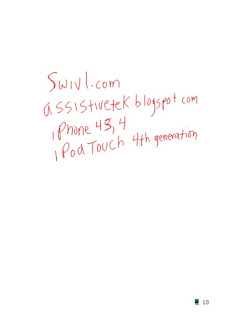Have You Flipped? Your Classroom That Is
There was a lot of buzz at ISTE 2012 with regards to the "flipped classroom" and how it can be implemented in the classroom. Many educators who were talking about the change in how instruction is being delivered were excited by what they see happening in their classrooms. For those of you who may not be familiar with the term "flipped classroom" -it is when the instruction takes place outside the classroom thereby giving teachers ample time to differentiate instruction and have students apply their skills during classroom time. Many teachers who have moved to the "flipped classroom" model are creating short instructional videos in a number of creative ways using a host of different hardware and software solutions.
While at ISTE 2012, I had the opportunity to meet with Shane Lovellette, Product Manager for Camtasia Studio 8 who walked me through some of the new features that is found in their recent release of Camtasia Studio 8. Camtasia Studio is one of the leading screencasting applications in the marketplace and provides teachers with a rich set of tools to create instructional videos that can be played back on all platforms. Camtasia Studio 8 was rewritten from the ground up to take advantage of multiple platform play back and now with the new Quizzing feature it is a great way for teachers to assess students as they are watching the videos. All of the results of the quizzes are automatically linked to your Screencast account ensuring that responses are accurately reported and available to you in a user friendly format. Having access to Camtasia Studio 8 and a Wacom tablet will give you the tools you need to create instructional videos that your students will be engaged and able to learn from. Techsmith has created a great resources for educators looking to learn more about the flipped classroom.
There are certainly lots of way for teachers to create videos for the flipped classroom and another one of my favorite ways to do this is with the Livescribe Smartpen. Using the Livescribe Echo Smartpen teachers can simply record their instructional videos by writing in a Livescribe notebook as they are talking through the steps of the problem or lesson. The Livescribe Smartpen will automatically synchronize the audio and ink and allow students to watch the video as if they were sitting next to their teacher. The process of creating the pencast is straight forward and easily accomplished. Pencasts can be viewed on multiple platforms and be shared to iOS devices to be played back. The Livescribe Smartpens are certainly a great way to create content for the flipped classroom. For more information about how to get started with Pencasts please take a look at a post I did last year. Pencasts are also easy to embed into websites, wikis, and learning management systems (LMS) giving student access to the material whatever platform they are on.
While at ISTE 2012 I had a chance to stop by Improv Electronics, the developers of the Boogie Board and Boogie Board RIP. I have always found the Boogie Boards to be a very enticing and engaging tool for writing, drawing and doodling. Using the Boogie Board RIP and the Companion Desktop software along with Camtasia Studio, Jing or Screenr, teachers could create on the fly videos for their flipped classroom in no time. Here is an example of how to create a video using the Boogie Board RIP and the Companion desktop software. At the show, Improv Electronics announced that they would soon release new companion software the would allow your stored files on the Boogie Board RIP to be saved to your Evernote account. This is a huge feature and one that will certainly have educators looking at the Boogie Board RIP more closely once it is released. Evernote has become an integral piece of the educational marketplace with more and more schools and students using it to save notes, images and audio. The integration of the Boogie Board RIP and Evernote will certainly make this an enticing offer and one that I'm sure teachers will look at as a way to move notes to a digital platform in an inexpensive and convenient package. Improv Electronics also announced the availability of the MyScript plug-in this fall that will allow for hand writing recognition of notes recorded on the Boogie Board RIP.
For teachers who have an iPhone or iPod Touch (4th generation) you may want to take a look at the Swivl a truly innovative way to record video without the need for a camera person. the Swivl is a small motorized turret that can follow you as you move around the classroom simply by holding the marker that ships with the product. The Swivl gives you the freedom to create videos on the fly that can be started and stopped from the marker Additionally, the marker serves as a high quality digital recorder that guarantees no matter where you are in relationship to your iPhone or iPod you will deliver high quality audio to the device. Using the Swivl is really a breeze to learn. For more about the Swivl you can read a review that I recently posted. The Swivl is an easy and effortless way to capture high quality video in the classroom and gives you the freedom to move around. Using the Swivl would be another great way to create content for the flipped classroom.
ISTE 2012 was filled with great tools to allow teachers to quickly create content for their flipped classroom. Depending on your level of expertise there are entry and advanced tools for you to access to let you begin to experiment with the flipped classroom methodology. To learn more the flipped classroom you may want to take a look at this book which was recently published: Flip Your Classroom: Reach Every Student in Your Classroom Everyday. If you have any questions about how to create material using these tools for your flipped classroom please feel free to contact me via email. If you are looking for a workshop on content creation for the flipped classroom, please feel free to contact me. I am available for workshops and teacher training on these tools.
While at ISTE 2012, I had the opportunity to meet with Shane Lovellette, Product Manager for Camtasia Studio 8 who walked me through some of the new features that is found in their recent release of Camtasia Studio 8. Camtasia Studio is one of the leading screencasting applications in the marketplace and provides teachers with a rich set of tools to create instructional videos that can be played back on all platforms. Camtasia Studio 8 was rewritten from the ground up to take advantage of multiple platform play back and now with the new Quizzing feature it is a great way for teachers to assess students as they are watching the videos. All of the results of the quizzes are automatically linked to your Screencast account ensuring that responses are accurately reported and available to you in a user friendly format. Having access to Camtasia Studio 8 and a Wacom tablet will give you the tools you need to create instructional videos that your students will be engaged and able to learn from. Techsmith has created a great resources for educators looking to learn more about the flipped classroom.
There are certainly lots of way for teachers to create videos for the flipped classroom and another one of my favorite ways to do this is with the Livescribe Smartpen. Using the Livescribe Echo Smartpen teachers can simply record their instructional videos by writing in a Livescribe notebook as they are talking through the steps of the problem or lesson. The Livescribe Smartpen will automatically synchronize the audio and ink and allow students to watch the video as if they were sitting next to their teacher. The process of creating the pencast is straight forward and easily accomplished. Pencasts can be viewed on multiple platforms and be shared to iOS devices to be played back. The Livescribe Smartpens are certainly a great way to create content for the flipped classroom. For more information about how to get started with Pencasts please take a look at a post I did last year. Pencasts are also easy to embed into websites, wikis, and learning management systems (LMS) giving student access to the material whatever platform they are on.
While at ISTE 2012 I had a chance to stop by Improv Electronics, the developers of the Boogie Board and Boogie Board RIP. I have always found the Boogie Boards to be a very enticing and engaging tool for writing, drawing and doodling. Using the Boogie Board RIP and the Companion Desktop software along with Camtasia Studio, Jing or Screenr, teachers could create on the fly videos for their flipped classroom in no time. Here is an example of how to create a video using the Boogie Board RIP and the Companion desktop software. At the show, Improv Electronics announced that they would soon release new companion software the would allow your stored files on the Boogie Board RIP to be saved to your Evernote account. This is a huge feature and one that will certainly have educators looking at the Boogie Board RIP more closely once it is released. Evernote has become an integral piece of the educational marketplace with more and more schools and students using it to save notes, images and audio. The integration of the Boogie Board RIP and Evernote will certainly make this an enticing offer and one that I'm sure teachers will look at as a way to move notes to a digital platform in an inexpensive and convenient package. Improv Electronics also announced the availability of the MyScript plug-in this fall that will allow for hand writing recognition of notes recorded on the Boogie Board RIP.
For teachers who have an iPhone or iPod Touch (4th generation) you may want to take a look at the Swivl a truly innovative way to record video without the need for a camera person. the Swivl is a small motorized turret that can follow you as you move around the classroom simply by holding the marker that ships with the product. The Swivl gives you the freedom to create videos on the fly that can be started and stopped from the marker Additionally, the marker serves as a high quality digital recorder that guarantees no matter where you are in relationship to your iPhone or iPod you will deliver high quality audio to the device. Using the Swivl is really a breeze to learn. For more about the Swivl you can read a review that I recently posted. The Swivl is an easy and effortless way to capture high quality video in the classroom and gives you the freedom to move around. Using the Swivl would be another great way to create content for the flipped classroom.
ISTE 2012 was filled with great tools to allow teachers to quickly create content for their flipped classroom. Depending on your level of expertise there are entry and advanced tools for you to access to let you begin to experiment with the flipped classroom methodology. To learn more the flipped classroom you may want to take a look at this book which was recently published: Flip Your Classroom: Reach Every Student in Your Classroom Everyday. If you have any questions about how to create material using these tools for your flipped classroom please feel free to contact me via email. If you are looking for a workshop on content creation for the flipped classroom, please feel free to contact me. I am available for workshops and teacher training on these tools.