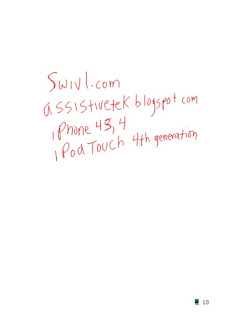Oh the years do catch up to you and when I turned and looked at myself in October 2012, I knew I had to chart a new course with regards to my weight and health, and so I decided to make some changes. I joined
Weight Watchers in mid October and have been attending the meetings religiously which has helped to keep me focused and on track with their program. Each week our Weight Watcher leader encourages us to talk about a topic that pertains to changing behaviors and thinking about food differently. Having a group of supportive members in the meeting allows us to share new strategies and tactics to help propel us in the right direction. As much as it is a diet - it is really about changing your attitudes and behaviors with regards to food and one's life style. Weight Watchers really instills in you the
importance of looking at the ingredients and the size of the food portions. Using their helpful
Weight Watchers app for the iPhone, I can quickly determine the Point value and decide if it something that I will add to a meal- which is invaluable when I am shopping. During the meetings there is a great deal of emphasis on getting off of the couch and keeping active which I have really embraced. Of course being a gadget guy- I knew that in order for me to embrace this change, I needed to throw a gadget or two into the mix and so I decided to purchase a
FitBit Zip- which I have been wearing for the past 6 months-which syncs up with my iPhone. The
FitBit Zip is a really small digital pedometer that I wear on my belt throughout the day to track my steps and the distance I have walked. It is extremely unobtrusive and has worked flawlessly for the past 6 months providing me with the necessary feedback and encouragement. Yes- encouragement. You see if I walk the 10,000 steps a day it sends me nice messages and keeps me motivated. The feedback and the charting of my activity has really helped me to continue to lose weight on my journey.
I recently got my
Kickstarter Pebble Smartwatch and have been using it with the
RunKeeper app for the iPhone which has added another dimension to my exercise. Utilizing both technologies I can now track my walk and see the distance, pace, and time on my Pebble Smartwatch. Every five minutes RunKeeper will announce my progress and tell me my pace which really keeps me on track. Once I am home, I can go to the RunKeeper web page and look at the route I just walked, which is a lot of fun. Having tools like the
FitBit Zip and RunKeeper are keeping me motivated to stay on task and continue my new regiment. During this past week, I have walked 31 miles and continue to shed weight as I move closer and closer to my goal. Having joined Weight Watchers has been a god send and has motivated me to make the changes in my diet and activity level which will propel me to good health. For those of you out there who struggle as I do with weight management-commit yourself to a program - add a spice of technology- and walk your way to better health! You will be glad you did- I am!