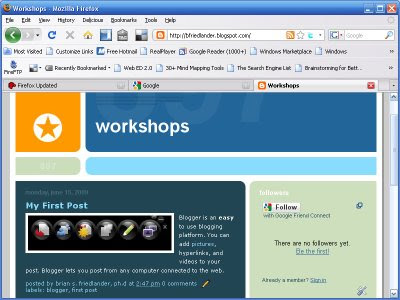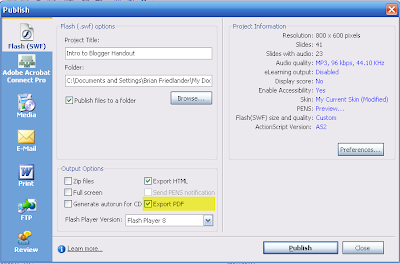I had the opportunity several weeks ago to speak with Dustin Newport, Director of Business & Marketing for
MindGenius about their flagship product MindGenius 2.5. I always find it interesting to learn just how these applications come about and their genesis. Dustin shared with me that MindGenius came about as the result of the work of the parent company Gael Quality Group, which is a large consulting company in the compliance and quality management field. In March 2008, MindGenius Ltd, spun out of the parent company into new quarters with a new vision of where they could take this exciting mindmapping application. For the past month I have been using MindGenius and find it to be a powerful, nimble, and straightforward mindmapping application that runs on Windows platform.
When you first start off using MindGenius you can select from a number of redesigned templates to start your mind map session. One of the features which is unique to MindGenius is the ability to use the Question Assistance when developing your mind map. With the Question Assistance turned on you will see a array of topics with questions to help jump start your creative thinking process. There are a number of different topics and associated questions for each of the topics in MindGenius. Once your select your template you are ready to start your brainstroming or planning session using MindGenius. MindGeniis sticks to the core of mind mapping application letting you quickly get your ideas out on the computer screen. As a user you simply start typing and a new entry box pops up to enter your idea. If you like you can format the entry within the dialog box and press enter to add an idea to your mind map. I found the means to enter and idea fast and fluid. To add a series of subtopics all you need to do is select the topic and start typing. MindGenius comes with a library of map markers that you can add to your mind map that can

act as a means to create a new map based on the category of the marker. I found this to be a fast and efficient way to look at tasks in my mind map that are assigned to a particular category. Likewise, you can assign a resource to each topic or subtopic in MindGenius and then with a click of the mouse create a new map with all of the tasks sorted by Resource. When working on larger projects this is an invaluable tool to get the big perspective on who is responsible for each of the tasks in the project. MindGenuis does not have the capabilities at this time to visually display what percent of the task is complete. Another unique feature of MindGenius is the Map Explorer which is displayed on the left hand side in a pane that lets you quickly move about your map within an outline mode. As soon as you select a topic in the Map Explorer the topic comes into focus with all the associated subtopics. Having a Map Explorer makes it very easy to move through large maps and can be used to move through your maps when you want to use it for presentations. By simply using the down arrow keys you can move through your MindGenius

map via the Map Explorer so that the focus is always on the specific topic or branch. Pairing up MindGenius with a data projector to present the information is a great way to communicate and share your ideas.
MindGenius is fairly typical of mind mapping applications and allows you to link to web sites, files, PDF's. I personally would prefer to be able to embed certain files in my mind maps or at least give me the option to choose between embedding or linking. MindGenius allows you to set boundaries as well as adding floating and call out text. You can also display relationships between ideas on your mind maps buy using the insert Relationship option. Likewise, it is easy to add a note to a topic or subtopic by typing into the Notes pane. If you choose you can also add a watermark to the background when printing your maps. When it is time to distribute your MindGenius maps you can use the free viewer or distribute it as an executable(.exe) file. You can also decide to export your map as HTML and upload it to your server so that others can view it on te web. Or better ye,t export it to the ubiquitous PDF format so that you can email it to your colleagues who can open it with the free Adobe Acrobat Reader.
MindGenius offers seamless integration of your mind maps into the Microsoft Office Suite of products. If you are interested in using MindGenius as part of your project management solution you will find outputting your mind map to Microsoft Project a snap. I found it very easy to move my MindGenius map right into Microsoft Project with all of the data completely intact. Once you start the export process to Microsoft Project you have an array of options as to what you would like to move over to Microsoft Project. You can click on this
link to view an overview of MindGenius. You also have the option to export your maps to Word, PowerPoint, Outlook, and Visio.
MindGenius is an easy to use mind mapping application that you should be up and running in no time. MindGenius is a straightforward mind mapping application with some unique features that should make it a valuable tool in your arsenal for brainstorming, project planning, and business consulting. The Map Explorer feature along with the Questioning Assistance Pane add some unique functionality to this well thougth out application. My favorite feature which should be ideal for anyone using this tool for project planning is the ability to create a new map based on the resources or categories attached to a topic or subtopic. Overall you will find MindGenius an easy to use mind mapping application with a small footprint. I would hope that
MindGenius will continue to build on their fine product and modernize the interface and refresh the graphics and the overall look of the program.
Click on this
link to view an overview of MindGenius 2.5
 FYI
FYI