Captivate 4: Export Videos to PDF Format
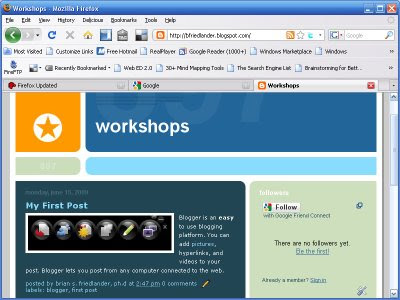 Over the past year I have spent a great deal of time working with Adobe Captivate to create numerous video tutorials for the classes and the workshops that I hold. I have found Adobe Captivate easy to use and many features that have arrived in the latest version, Adobe Captivate 4 have really cut down on my production time. I have written about the use of text to speech in the production of my video tutorials which has worked well for me. But when all is said and done, one of the really important features when I am done with the video tutorial is how am I going to distribute it? Prior to Adobe Captivate 4 I would generally upload it to my FTP account and provide my students or workshops participants with a link to the streaming media. While this has worked out fine it was great to learn that in Adobe Captivate 4 you could publish your finished video as a PDF file- making it even easier to distribute.
Over the past year I have spent a great deal of time working with Adobe Captivate to create numerous video tutorials for the classes and the workshops that I hold. I have found Adobe Captivate easy to use and many features that have arrived in the latest version, Adobe Captivate 4 have really cut down on my production time. I have written about the use of text to speech in the production of my video tutorials which has worked well for me. But when all is said and done, one of the really important features when I am done with the video tutorial is how am I going to distribute it? Prior to Adobe Captivate 4 I would generally upload it to my FTP account and provide my students or workshops participants with a link to the streaming media. While this has worked out fine it was great to learn that in Adobe Captivate 4 you could publish your finished video as a PDF file- making it even easier to distribute.When you are ready to publish go to the Publish icon and make sure to select Export PDF in the dialog box. You will notice that you can also export the HTML and your SWF file as well in one
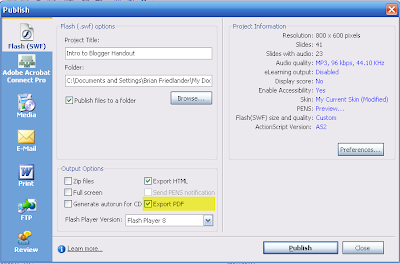 fell swoop. The process is very straight forward and when you are done you will have your SWF video and PDF published to the designated folder. If you would like you could also store your finished PDF file on Acrobat.com so that others could download it to their computer. Since the PDF has encapsulated the video you will want to download the PDF file and open it with Adobe Acrobat Reader 9 to view. Having the capability to publish the video tutorials to a PDF is a great feature and one that you should explore. Being able to distribute my tutorials in the PDF format is a real advantage since everyone has access to the free Adobe Acrobat Reader.
fell swoop. The process is very straight forward and when you are done you will have your SWF video and PDF published to the designated folder. If you would like you could also store your finished PDF file on Acrobat.com so that others could download it to their computer. Since the PDF has encapsulated the video you will want to download the PDF file and open it with Adobe Acrobat Reader 9 to view. Having the capability to publish the video tutorials to a PDF is a great feature and one that you should explore. Being able to distribute my tutorials in the PDF format is a real advantage since everyone has access to the free Adobe Acrobat Reader.You can download a video tutorial that I recently made about Blogger by clicking here.
0 comments:
Post a Comment