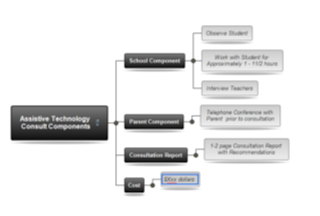Location: Warren Middle School
Two (1 Day) Sessions of the Summer Institute will be offered on
Dates: July 10 or July 11th
Presenters
Brian S. Friedlander, Ph.D. & Christine Besko-Maughan, M.S., ATP
July 10, 2012Enhancing Academic Performance Using the iPad for Students with Learning Disabilities and Autism Spectrum Disorders
The multi-sensory design of the iPad has made a big impact in the field of education because it appeals to all learners. There are thousands of applications (apps) in the area of education, with many designed specifically for students with learning disabilities and autism spectrum disorder (ASD). This workshop will explore many of the apps especially targeted for these populations and address implementation strategies for integrating the iPad in the curriculum. In addition, some communication apps will be explored, such as Proloquo2Go, My First AAC, and Tap to Talk. Attendees are encouraged to Bring Your Own iPad (BYOI) for this hands-on experience.
July 11, 2012Using the iPad to Enhance Expressive Communication Skills for Students with Limited Functional Communication
The iPad has become a revolutionary tool in the area of augmentative/alternative communication (AAC), due to its flexibility and affordability. There are numerous applications (apps) currently available that are similar to high-end dynamic display units, but at a fraction of the cost. Many students with autism struggle with expressive communication and the iPad may be a viable option for improving this area of communication. This workshop will examine popular apps, such as My First AAC, Tap to Talk, Alexicom AAC, AssistiveChat, to name a few. In addition, a detailed training will be provided on how to program and customize Proloquo2Go. The workshop will include a hands-on lab to allow attendees the opportunity to explore various communication and language building apps. Attendees are also encouraged to Bring Your Own iPad (BYOI).
Seating is limited so register early!
Registration Fee: $129 & Includes iPad Laminated Reference Guide
For more information email: brian (@) assistivetek.com or call 908-852-3460
School Purchase Orders are Accepted made payable to AssistiveTek, LLC,
174 Stephensburg Road, Port Murray, NJ 07865
To Register click on this link:
http://adobe.ly/yjzdDx Conference Location: Warren Middle School, 100 Old Stirling Road, Warren, NJ 07059