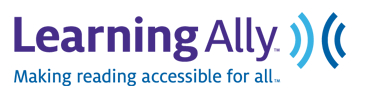CONTACT:
Brian S. Friedlander, Ph.D.
(908) 852-3460
brian (@) assistivetek.com
FOR IMMEDIATE RELEASE
PAPERSHOW Teacher’s Edition™ Ideal Tool for Special Education Co-Teaching Classrooms
International Society for Technology in Education (ISTE) Conference
The interactive writing solution is the Key to Effective Learning
PHILADELPHIA–June 26, 2011–AssistiveTek, LLC, top reseller of PaperShow For Teachers is excited to showcase the PAPERSHOW Teacher’s Edition™ , the key to effective learning, for the second time at the 2011 International Society for Technology in Education (ISTE) Conference, June 26-29 in booth 128.
The PAPERSHOW Teacher’s Edition is the ideal tool for use in special education and inclusion classrooms, helping teachers to create more visually appealing interactive presentations. With PAPERSHOW Teacher’s Edition™ teachers have access to a range of tools including, including an interactive calculator, magnifying glass, two measurement tools, lined paper for students learning to write and 72 different colors.
An essential tool for both the classroom and virtual teaching, PAPERSHOW consists of three elements: a wireless Bluetooth pen, a USB Key and interactive paper that work together to allow one to create a digital flip chart or annotate a Keynote or PowerPoint Presentation live. After a PAPERSHOW session, one can save it and then immediately print and/or email it to participants.
The PAPERSHOW Teacher’s Edition, combined with a projector and a computer, gives teachers the ability to transform their lessons and presentations into engaging interactions at a fraction of the cost of interactive whiteboards, as PAPERSHOW for Teachers costs just $249. The PAPERSHOW Teacher’s Edition starter kit, compatible with both Macs and PCs, includes one 128-page double-wired notebook, 30 sheets of interactive paper, one Bluetooth® digital pen, one 512MB Bluetooth ® USB Key with software embedded, one interactive extra toolbar, a ring binder, pen case and other accessories.
“The PAPERSHOW Teacher’s Edition is a great piece of technology. It will help to support co-teaching models in the classroom, when there is a special education and regular education teacher in the same classroom, and allow all students’ needs to be met inside the classroom,” said Diana Scharer, Special Education Teacher, Township of Union, Union, NJ. “With PAPERSHOW Teacher’s Edition, the special education teacher can record the notes and graphics and have them available for all students at the end of the period.”
The PAPERSHOW Teacher’s Edition works with Windows XP, Vista and 7 and the Mac operating systems Tiger, Leopard and Snow Leopard. PAPERSHOW features six different colors, three different brushstrokes, perfect shapes, lines and arrows all of which bring presentations, meetings and classes to life.
“Being able to export the notes in a PowerPoint and PDF format makes it great for students who need visual supports and accommodations. PAPERSHOW Teacher’s Edition speaks to the heart of Universal Design for Learning and offers all student s the classroom the benefits of a highly interactive and visual appealing notes,” Scharer continued. “Teachers who are using PAPERSHOW Teacher’s Edition enjoy the fact that they can move about the classroom and put their ideas up on the board as well as having students record their ideas on the digital notepad from their desks.”
For more information, and ideas on how to use PAPERSHOW Teacher’s Edition in the classroom, visit,
assistivetek.blogspot.com ###
About AssistiveTek, LLC
Since 2000, AssistiveTek, LLC has been providing products and professional services in the area of educational and assistive technology to educators. AssistiveTek, LLC delivers innovative products that help students to visualize ideas and concepts and helps teachers to integrate these tools in the curriculum.
AssistiveTek, LLC is one of the leading resellers of PAPERSHOW Teacher’s Edition in the United States and provides support and in-service programs to demonstrate how this innovative technology can be used in the classroom to support all learners.