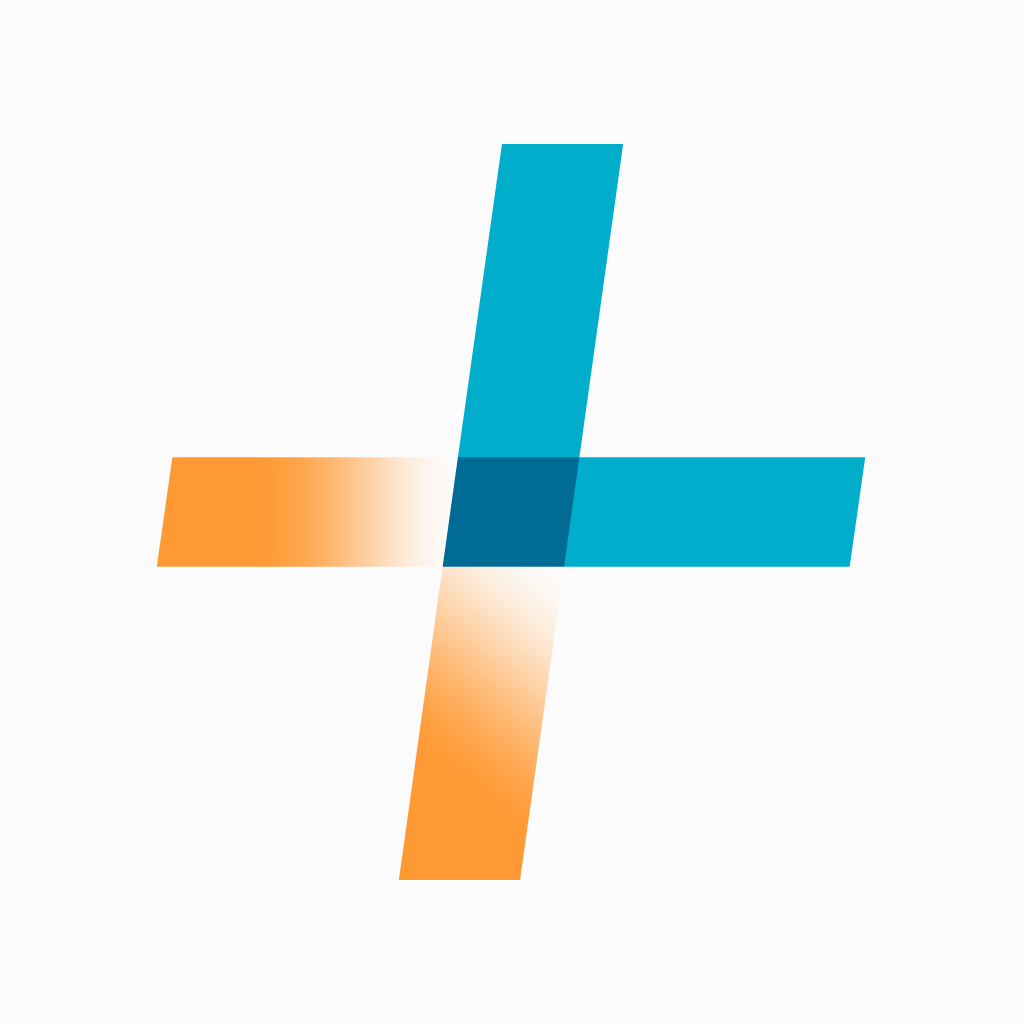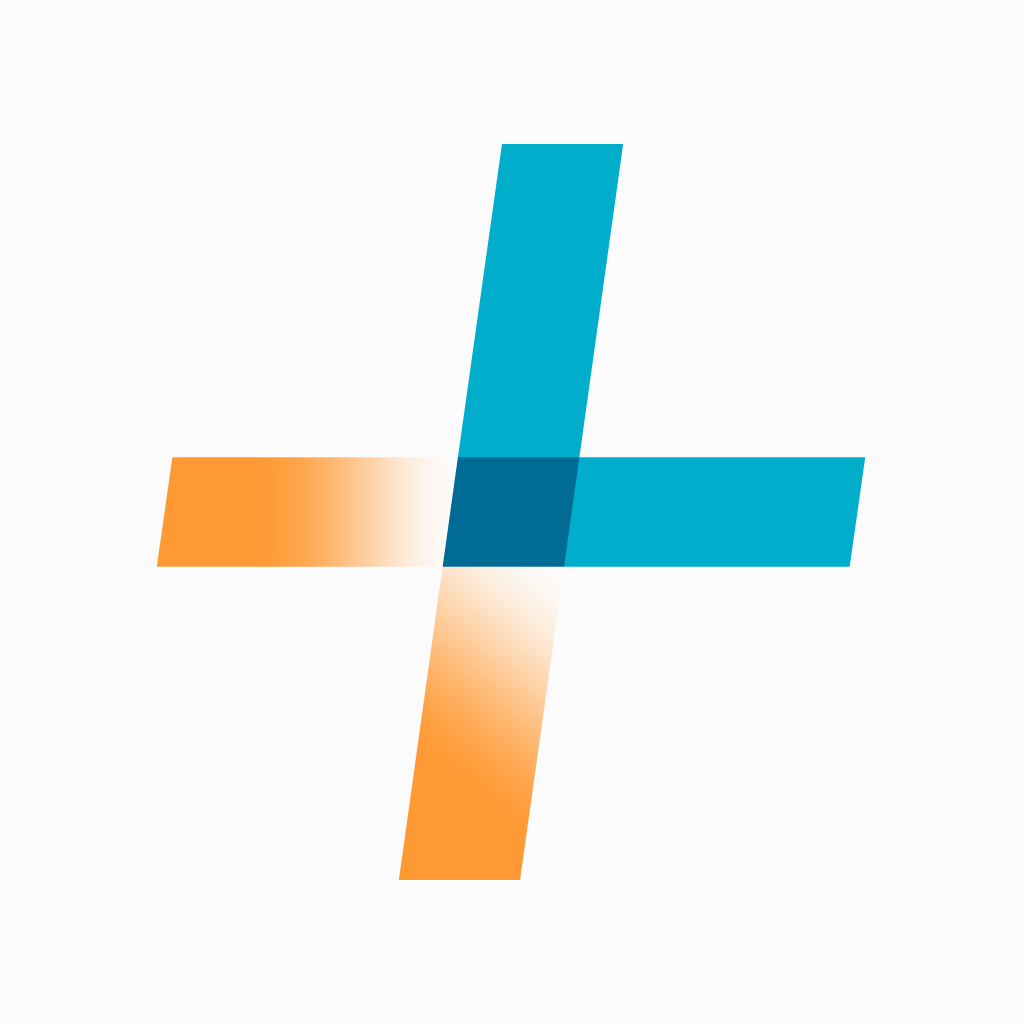
By combining the ease of hand writing, the power and accessibility of
Apple's iOS devices, and audio, the Livescribe 3 Smartpen is a powerful tool. With the smartpen you can start writing on a pad of paper and see your handwriting appear on your iPad or iPhone almost instantly.
When taking notes It can record audio that is linked to your handwriting, allowing you to easily hear what was happening exactly when you were writing. It can easily search through notebooks of handwritten pages to find the right note in an instant, and it allows you to share your notes with anyone without copying or scanning.
The Livescribe 3 Smartpen is not just a refinement of last year's
Sky Wifi Smartpen. The Livescribe 3 Smartpen adds new functionality by pairing it with an iPhone, iPad, or iPod Touch. The Livescribe 3 is still capable of syncing handwriting and audio, but instead of recording the audio from a built in microphone, the recording happens on an iPhone or iPad paired to the pen with Bluetooth. With the pen connected to an iOS device using Bluetooth, features like handwriting recognition and cloud based storage options are handled by the
iOS devices. Most of the pens functionality is handled with the free Livescribe+ app that seamlessly manages the Smartpen.
Read on to find out more about the Livescribe 3.
Hardware and Requirements
The Livescribe 3 is a sleek and streamlined device that is about the same size as some thicker standard pens. The pen twists open to reveal the ball point tip. No more forgetting to turn on your pen, it turns on automatically when the tip is out. At the bottom is a special camera that allows the pen to track its location on the page. At the top of the pen is a stylist tip. The stylist tip hides a micro-USB charging port. Speaking of charging, Livescribe claims the pen gets 14 hours of battery life. At the top there is also an indicator light that shows the status of the pen. The Livescribe 3 uses advanced Bluetooth to connect to the companion app. The pen only supports Apple devices because they have the widest compatibility with the new Bluetooth standard. Livescribe may support Android devices when advanced Bluetooth is more widely available. The pen is compatible with iPhone 4S and newer, iPad 3rd generation and newer, and iPod Touch 5th generation. The companion app requires iOS 7.
The Livescribe 3 requires a special dot paper that Livescribe sells on their website. Some may think of this a negative, but the Livescribe notebooks come in a variety of sizes and are competitively priced.
Livescribe+ App
The Livescribe+ app is the brains of the Livescribe 3 smartpen. The pen sends your notes to the app over Bluetooth and then processes the handwriting and turns it into digital text. The app makes it easy to review notes in a page view or list view
. Because the app turns handwriting into digital text, it is simple and fast to search through your notebook. You can search by keyword and easily find all associated notes. Once your handwriting has been converted to digital text you can use the built in iOS Speak Selection feature to have your note read aloud with text-to-speech.The handwriting recognition was amazingly accurate even with my sloppy handwriting and if it does make a mistake you can manually correct it. If you write down a phone number or an address you can save the information as a contact with one tap. If you write down a homework assignment you can save it directly into your Reminders list which is a nice touch. Using an
iOS device as the brains of the smartpen allowed Livescribe to remove the screen, speaker, microphone, and wifi which considerably slimmed down the pen. Using an external microphone eliminates the writing noise that the
Sky Wifi Smartpen picks up.
Taking the microphone out of the smartpen does not come with out compromise. Because the smartpen relies on the
iOS devices microphone you can not record audio without an
iOS device nearby. You can still capture your written notes and sync them next time you have your iOS device handy. For some who don't always have their device close by, but still want to record audio the Sky Wifi Smartpen is a great option. If you always have your device close by this won't be an issue.
Sharing your notes is one area where the Livescribe+ app really shines. Using the standard iOS 7 share sheet you can share your notes to any app that supports PDFs. This includes Evernote, Dropbox, Google Drive, and many others. Currently recipients of your documents that don't own an iOS 7 device can only view your handwriting and cannot play back the audio and linked notes known as a pencast. It is really unfortunate that the ability to view pencasts on desktops and Android devices was not present at launch.
Benefits
The Livescribe 3 can benefit many people who need to keep useful notes for work or school. It can be especially useful for students with learning disabilities who struggle to take or keep notes. For example if a teacher is talking about graphing points and the student gets distracted, he can easily go back in his notes and listen to the audio at a later time.
Teachers and special educators who have multiple students who get class notes provided as an accommodation can easily use the Livescribe+ app to share the note instantly with everyone in the class. This eliminates the need for hard-to-read carbon paper or delays due to photo copying. For people who struggle with organization, the ability to search for notes maybe enough of a reason to purchase the pen. Using a conventional ball point pen for writing is much easier than using a stylus to write on an iPad. The Livescribe 3 gives you the ability to write with a ball point tip while still getting all of the benefits of having your notes on your iPad.
Possibilities
The Livescribe 3 Smartpen and Livescribe+ app have really solid features that have benefits right out of the box. If you decide to buy the pen you should decide to because of the features currently available, but with very capable hardware and the flexibility of an iOS app Livescribe could and should continue to improve the product. One feature that I would like to see added is the ability to speed up and slow down audio playback. Variable playback speed makes it easy listen to more audio in less time. With the Sky Wifi Smartpen this was an option, but it is not currently available in the Livescribe+ app. Audio transcription is another feature that would be a great addition to the Livescribe+ app. Imagine listening to a lecture and having the entire text transcript of the professor even if you weren't able to write everything down. With improving speak recognition software this feature is probably technically possible.
Pricing and Availability
The Livescribe 3 starts at $150 for the starter edition. A pro edition with a darker finish, larger leather starter notebook, replacement ink, one year premium Evernote access sells for $200. Both editions are avalible from Livescribe's website.
Videos and Images
Device was provided complimentary to reviewer