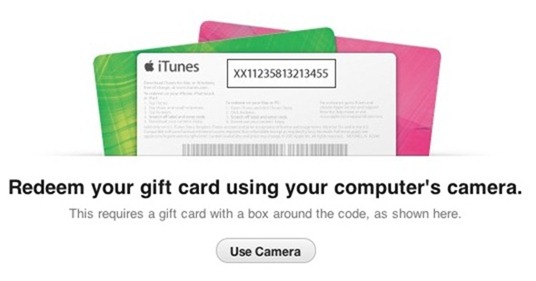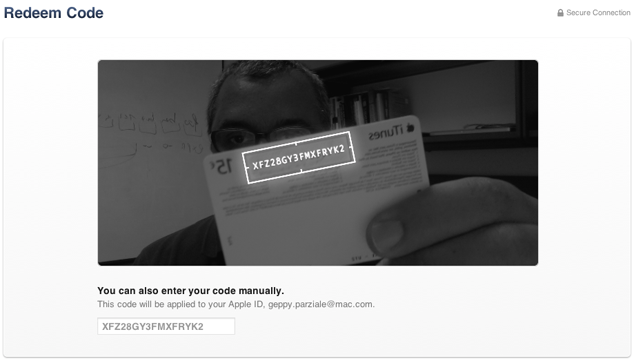Home » Archives for 2012
Top 10 Posts of 2012
Here are the top 10 posts on the Assistive Technology Blog as rated by number of views. Thanks to everyone who read the blog. Please check back in the new year for more cool posts.
- iOS 5 Tips: Use Assistive Touch to Replace a Broken Home Button, Lock Button or Volume Button
- What is Assistive Touch?
- What does iPhone 5 and iOS 5 Mean for Assistive Technology?
- Read PDF Files Aloud with vBooks PDF Voice Reader
- iPhone 4S Accessibility Features
- iOS 5 Tip: Look Up Any Word
- Android Becomes More Accessible With 4.0 Ice Cream Sandwich
- Assistive Touch Improvements in iOS 6
- The Kindle Fire Is Not Accessible
- Prizmo: Fast, Accurate, Full Featured OCR App for iPhone Review
What was your favorite post of 2012 let us know in the comments.
Favorite Assistive Technology Apps & Products of 2012
As 2012 comes to a close I decided to make a run down of my favorite assistive technology apps and products that I have been using this year. This list is in no particular order.
Click read more view the list.
The Sky WiFi Smartpen is easy to use and seamless. It has a built in recorder and camera that, when used with specialized paper, syncs audio and written notes in the cloud. To read the Sky WiFi Smartpen review click here.
iPad mini is a great tablet because of its size, app selection, and accessibility. The lower price point makes it even more compelling. Most of all iPad mini runs all the apps that the full size iPad does and has accessibility features second to none. Click here to read more about the iPad mini.
While iOS 6 many have been short on mainstream features it has several useful accessibility features including Guided Access, highlighting with Speak Selection, Siri improvements, and VoiceOver improvements. Click here to learn more about iOS 6.
This update included great new voice search feature that I found to be better and faster than Siri. Click here to learn more about the Google Search App for iOS.
This app has a really nice interface and good scan quality which made it my favorite scanning app of 2012. Click here to learn more.
Prizmo is hands down the best OCR app for iPhone that I have used. Just take a picture of a document and it will read it to you in a matter of seconds. Click here to download or learn more about Prizmo.
A great reader of Bookshare books that allows you to read your books portably without a computer. Bookshare is an online accessible library avalible to qualified people. Click here to download or learn more about Read2Go.
Kurzweil isn't new to 2012 but it is a program I use everday. It helps me tremendously and it deserves a spot on this list. Click here to learn more about Kurzweil 3000.
Good app for listening to Learning Ally Audio books. The free app is available for all iOS devices. I would like to see the app include new features such as background audio in 2013. Click here to learn more.
PaperPort Notes App Adds OCR Functionality
Nuance's PaperPort Notes app for iPad received a major update. The highlight of the update is the ability to take a picture of text to add the text to your notes. The Optical Charactor Recongition (OCR) feature is slower than other competing apps but is accurate. The improved cameras on the newest iPads allow OCR to work well. To learn about the other features of the free PaperPort Notes app click here. Click here to download the app.
Click read more below to view screenshots of PaperPort Notes.
MyScript Calculator- All Hands on Deck!
It is really exciting to see the innovation that is happening in the iPad space especially in the area of math, which has taken a back seat to apps in the areas of reading and writing. I came across the MyScript Calculator the other day and have been playing around with it on my iPad. MyScript Calculator is free and can be downloaded from the App Store. It is really phenomenal-simply open the app and write your mathematical expression with your finger or stylus and it automatically solves it for you. Even with my handwriting I was able to write the square root sign and the number 81 and within seconds it returned the value 9. The handwriting recognition is really fantastic and MyScript should be congratulated for their handwriting recognition engine which has become a standard in the industry. MyScript Calculator can be used to setup very sophisticated computations which would be ideal of high school students. Check it out and you will see that you will be able to put away your standard calculator on your iPad for good. MyScript Calculator is available for free from the Apple App Store. Download it and give it a try you will be glad you did.
Google Play Books Adds Read Aloud Feature
Google Play Books is the Google's ebookstore and companion reader apps. The Android reader app was recently updated to include a text-to-speech read aloud feature. Click here to download the free app for Android. The text-to-speech voice is a little above average but gets the job done. The read aloud feature works with most books in the Google Play store. If you have an Android device be sure to check this app out.
Click read more below to view screenshots of Google Play Books.
Voice Dream Reader- Awesome Reading Tool for IOS
I know I may be a little late to the party- but in any case, I do want to share with you an awesome reading app, Voice Dream Reader for the iPad and iPhone which has a number of unique features which makes it a real stand out. I also want to thank Winston Chen the developer for contacting me and giving me the opportunity to review Voice Dream Reader. I had a great conversation with Winston the other day and we had a chance to talk about Voice Dream Reader and where he saw it going. Voice Dream Reader has been very well received in the assistive technology arena and offers users a number of wonderful features at a very low dollar entry point. Voice Dream Reader can be purchased in the app store for $9.99
First and foremost, Voice Dream Reader is an excellent app for reading a whole host of different formatted files which include: PDF, ePub, Text, Word, PowerPoint, Pages, Keynote, RTF, and HTML. Voice Dream Reader comes standard with the Acapella Speech Engine installed with Heather. If you would like you can add additional voices for a nominal fee right from within Voice Dream Reader for $1.99, for each additional voice. Voice Dream Reader has a clean and fluid interface which should take minimal training to learn how to use. To have Voice Dream Reader read text simply click on the play button on the bottom of the screen. Voice Dream Reader supports a number of fonts as well as the Open Dyslexic font as well as giving the student the option to change the size of the font and the color theme.When Voice Dream Reader starts to read the controls fade into the background allowing you to simply concentrate on the text on the screen. Voice Dream Reader will select the a line of text and highlight each individual word in yellow. You can quickly move about the screen by double tapping at a new location to start Voice Dream Reader reading from that point in the text. You also have the option for start reading text from a chapter, bookmark or highlight. Students can look up definitions, bookmark and highlight text on the screen which makes it invaluable for when students need to utilize the tool for studying and reviewing material. Voice Dream Reader integrates with Dropbox, Pocket, Instapaper, and Bookshare.
What is most impressive is that Voice Dream Reader now supports both Personal and Organizational Accounts, giving students who need access to their books an economical way to access them. I had a chance to download a book from Bookshare and it worked flawlessly. I really like the way Bookshare is integrated into the app giving students access to their books when they need them right within the program. Likewise, having integration with Dropbox is ideal and one that I applaud. With so many students saving their work in the cloud it makes it really easy to access notes and files which can be read from within Voice Dream Reader. If you haven't already done so I urge you to take a look at Voice Dream Reader-it is a great app and a great entry point.
I have included a screencast to give you an overview of Voice Dream Reader
First and foremost, Voice Dream Reader is an excellent app for reading a whole host of different formatted files which include: PDF, ePub, Text, Word, PowerPoint, Pages, Keynote, RTF, and HTML. Voice Dream Reader comes standard with the Acapella Speech Engine installed with Heather. If you would like you can add additional voices for a nominal fee right from within Voice Dream Reader for $1.99, for each additional voice. Voice Dream Reader has a clean and fluid interface which should take minimal training to learn how to use. To have Voice Dream Reader read text simply click on the play button on the bottom of the screen. Voice Dream Reader supports a number of fonts as well as the Open Dyslexic font as well as giving the student the option to change the size of the font and the color theme.When Voice Dream Reader starts to read the controls fade into the background allowing you to simply concentrate on the text on the screen. Voice Dream Reader will select the a line of text and highlight each individual word in yellow. You can quickly move about the screen by double tapping at a new location to start Voice Dream Reader reading from that point in the text. You also have the option for start reading text from a chapter, bookmark or highlight. Students can look up definitions, bookmark and highlight text on the screen which makes it invaluable for when students need to utilize the tool for studying and reviewing material. Voice Dream Reader integrates with Dropbox, Pocket, Instapaper, and Bookshare.
What is most impressive is that Voice Dream Reader now supports both Personal and Organizational Accounts, giving students who need access to their books an economical way to access them. I had a chance to download a book from Bookshare and it worked flawlessly. I really like the way Bookshare is integrated into the app giving students access to their books when they need them right within the program. Likewise, having integration with Dropbox is ideal and one that I applaud. With so many students saving their work in the cloud it makes it really easy to access notes and files which can be read from within Voice Dream Reader. If you haven't already done so I urge you to take a look at Voice Dream Reader-it is a great app and a great entry point.
I have included a screencast to give you an overview of Voice Dream Reader
Crick Software Releases Clicker Sentences & Clicker Docs for the iPad
Just today Crick Software released two new apps for the iPad, Clicker Sentences and Clicker Docs. Both apps are are great for supporting writing on the iPad and each one offers a unique set of features to support students in the writing process. Lets start with Clicker Docs, an easy to use writing program for students that need a variety of supports and scaffolding. When you first open up Clicker Docs you will immediately get a sense that Crick Software spent a great deal of time thinking through the user interface and the user experience. Clicker Docs is very inviting and aesthetically pleasing to the eye and adds some real innovation in terms of the supports it includes.
Clicker Docs adds text to speech as well as word prediction which are just two of the supports which many students with learning disabilities can benefit from. Clicker Docs lets the user adjust the number of words to load into the word prediction tool. Starting out with a base of 250 words and going up to 60,000 gives students a wide array of words to choose from when doing written work. Students can turn on the SoundsLike Prediction feature on so that the predictor will suggest words that might be spelled phonetically. When I typed the sentence "I am using the fone," with the SoundsLike Prediction feature turned on, it did predict the "phone." Students can turn the Predict Next Word feature on and off and control the number of words that are predicted that appear above the keyboard. Students can listen to any of the predicted words by tapping on the Sound Shift Key and then tapping on the word. If you double tap the Sound Shift key-it will lock it, and then you can then tap on each and every word that is predicted to listen to it. The word prediction feature worked really well and is an important feature for lots of students that I work with, with writing disabilities.
Clicker Docs can also provide students with customized Word Banks which can add another level of writing support. Creating Word Banks is rather straight forward and easy to use. It is as simple as naming your grid and typing some words separated by a space. If you need to have two words grouped you can accomplish this by putting the words in brackets. You can also copy and paste text into the Grid Content dialog box which makes it easy to create from text you might have copied from the web. If you want to create a Word Bank with words that placed alphabetically you can do that by clicking on the Paste A-Z button. Creating Word banks is fast and easy and provides students with another level of support especially when they are writing a specific topic. Teachers can also quickly go out to LearningGrids directly from Clicker Docs to download and run new Word Banks that are available. This is a great resource and one that I know both teachers and students will love to use.
To get a feel for the Clicker Docs app I have included a screencast
Clicker Docs adds text to speech as well as word prediction which are just two of the supports which many students with learning disabilities can benefit from. Clicker Docs lets the user adjust the number of words to load into the word prediction tool. Starting out with a base of 250 words and going up to 60,000 gives students a wide array of words to choose from when doing written work. Students can turn on the SoundsLike Prediction feature on so that the predictor will suggest words that might be spelled phonetically. When I typed the sentence "I am using the fone," with the SoundsLike Prediction feature turned on, it did predict the "phone." Students can turn the Predict Next Word feature on and off and control the number of words that are predicted that appear above the keyboard. Students can listen to any of the predicted words by tapping on the Sound Shift Key and then tapping on the word. If you double tap the Sound Shift key-it will lock it, and then you can then tap on each and every word that is predicted to listen to it. The word prediction feature worked really well and is an important feature for lots of students that I work with, with writing disabilities.
Clicker Docs can also provide students with customized Word Banks which can add another level of writing support. Creating Word Banks is rather straight forward and easy to use. It is as simple as naming your grid and typing some words separated by a space. If you need to have two words grouped you can accomplish this by putting the words in brackets. You can also copy and paste text into the Grid Content dialog box which makes it easy to create from text you might have copied from the web. If you want to create a Word Bank with words that placed alphabetically you can do that by clicking on the Paste A-Z button. Creating Word banks is fast and easy and provides students with another level of support especially when they are writing a specific topic. Teachers can also quickly go out to LearningGrids directly from Clicker Docs to download and run new Word Banks that are available. This is a great resource and one that I know both teachers and students will love to use.
To get a feel for the Clicker Docs app I have included a screencast
Livescribe Releases Firmware Update that Adds Sound Stickers
If you are a Livescribe SKY WiFi Smartpen user you will be happy to learn that Livescribe pushed out a firmware update that adds the Sound Stickers app to the mix. So now if you have some Sound Stickers around give it a try and you will see how wonderfully they work. Sound Stickers are a great tool for the classroom and now its even simpler to use. Updating your Livescribe SKY WiFi is extremely simple-you can go to the Inside Cover of your Starter Notebook and tap your pen on the Software Update icon. You will also find that your black ink looks smoother and bolder when it is viewed in the Livescribe Player. Similarly, the audio that is depicted by green ink looks bolder and seems to render much more smoothly. So if you have a chance update your Livescribe SKY WiFi pen and begin to experience the difference!
Supporting Students with Special Needs in the Mainstream with the Livescribe Sky WiFi Smartpen
All of us are living in a time when technology is moving at a lightning speed, at times far out stripping our capacity to see how we can harness the power of the tools that are set before us. I have been working in the field of special education and assistive technology for the better part of thirty years and have always felt that technology would be the one factor that would alter the way we instruct and the way we would reach students with special learning needs. To this day, I continue to educate and teach and believe more than ever that assistive technology tied with the right strategies can help students learn and help teachers differentiate their instruction. In many ways, the tools of the trade have gotten more robust, more plentiful and more multi-dimensional which causes us to have to reflect on how they can be best used. It wasn't that long ago that when we bought an application or piece of hardware it did one thing and did it well. You see many of the devices that we use today are multi-purpose which are only limited by time and our imagination. Such is the case with the Livescribe Sky Wifi Smartpen.
I have been using the Livescribe Smartpens since it was released and have recommended it to countless teachers and students to help support their learning. The ability to link audio to the ink on the page is really ingenious and is a wonderful tool for students who have difficulty listening to lectures and taking notes at the same time. With a simple tap of the pen on the paper the notes can be listened to which is a real game changer for students. With the introduction of the Livescribe Sky WiFi Smartpen, archiving and syncing has changed; all accomplished via WiFi and a Evernote account. Now without having to think about it you can do your work and your notes are archived in the cloud and accessible via any device connected to the internet. A dream come true for many us who want to have access to our notes. While there are other services that let you save notes in the cloud, the Livescribe Sky Wifi Smartpen gives you the ability to store your notes and audio in one place- which is fantastic. While there are lots of ways to use the Livescribe Sky WiFi Smartpen in schools, let me suggest one which could have powerful learning ramifications.
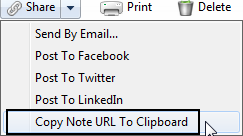 With the move to the least restrictive environment it is not unusual when looking at a child's I.E.P. to find that many students who are in the mainstream are being supported by a special education teacher or instructional aide in their general education classroom. Having an extra pair of hands and eyes is a great accommodation for students who may need the extra support in the mainstream. Now what would happen if that special education teacher used the Livescribe Sky Wifi Smartpen to take notes for those students that have it in their I.E.P. as an accommodation? Now we are talking! The Livescribe Sky Wifi Smartpen can be used to share just the notes (ink) or the ink and audio- it all depends on how it is going to be utilized. Now that the Livescribe Sky Wifi Smartpen syncs with Evernote-sharing the notes just got a whole lot easier! You see from within Evernote, with a click of the mouse you can make the note shareable via a URL. Once you have the URL you can post it on your website or portal and now every student that needs access to the note can access it from any browser connected to the web. Supporting students with notes just got a whole lot easier and enable you to provide the notes or the notes and associated audio. With you in control of the Livescribe Sky Wifi Smartpen you can decide which makes the most sense and provide your students with a great digital support. Providing students with classroom notes just got a lot easier and one that I know your students will love to access. So if you are a special education teacher who is doing in-class support think about how you can use the Livescribe Sky Wifi Smartpen to take note taking to whole new level- you will be glad you did!
With the move to the least restrictive environment it is not unusual when looking at a child's I.E.P. to find that many students who are in the mainstream are being supported by a special education teacher or instructional aide in their general education classroom. Having an extra pair of hands and eyes is a great accommodation for students who may need the extra support in the mainstream. Now what would happen if that special education teacher used the Livescribe Sky Wifi Smartpen to take notes for those students that have it in their I.E.P. as an accommodation? Now we are talking! The Livescribe Sky Wifi Smartpen can be used to share just the notes (ink) or the ink and audio- it all depends on how it is going to be utilized. Now that the Livescribe Sky Wifi Smartpen syncs with Evernote-sharing the notes just got a whole lot easier! You see from within Evernote, with a click of the mouse you can make the note shareable via a URL. Once you have the URL you can post it on your website or portal and now every student that needs access to the note can access it from any browser connected to the web. Supporting students with notes just got a whole lot easier and enable you to provide the notes or the notes and associated audio. With you in control of the Livescribe Sky Wifi Smartpen you can decide which makes the most sense and provide your students with a great digital support. Providing students with classroom notes just got a lot easier and one that I know your students will love to access. So if you are a special education teacher who is doing in-class support think about how you can use the Livescribe Sky Wifi Smartpen to take note taking to whole new level- you will be glad you did!
I have been using the Livescribe Smartpens since it was released and have recommended it to countless teachers and students to help support their learning. The ability to link audio to the ink on the page is really ingenious and is a wonderful tool for students who have difficulty listening to lectures and taking notes at the same time. With a simple tap of the pen on the paper the notes can be listened to which is a real game changer for students. With the introduction of the Livescribe Sky WiFi Smartpen, archiving and syncing has changed; all accomplished via WiFi and a Evernote account. Now without having to think about it you can do your work and your notes are archived in the cloud and accessible via any device connected to the internet. A dream come true for many us who want to have access to our notes. While there are other services that let you save notes in the cloud, the Livescribe Sky Wifi Smartpen gives you the ability to store your notes and audio in one place- which is fantastic. While there are lots of ways to use the Livescribe Sky WiFi Smartpen in schools, let me suggest one which could have powerful learning ramifications.
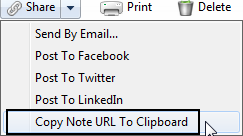 With the move to the least restrictive environment it is not unusual when looking at a child's I.E.P. to find that many students who are in the mainstream are being supported by a special education teacher or instructional aide in their general education classroom. Having an extra pair of hands and eyes is a great accommodation for students who may need the extra support in the mainstream. Now what would happen if that special education teacher used the Livescribe Sky Wifi Smartpen to take notes for those students that have it in their I.E.P. as an accommodation? Now we are talking! The Livescribe Sky Wifi Smartpen can be used to share just the notes (ink) or the ink and audio- it all depends on how it is going to be utilized. Now that the Livescribe Sky Wifi Smartpen syncs with Evernote-sharing the notes just got a whole lot easier! You see from within Evernote, with a click of the mouse you can make the note shareable via a URL. Once you have the URL you can post it on your website or portal and now every student that needs access to the note can access it from any browser connected to the web. Supporting students with notes just got a whole lot easier and enable you to provide the notes or the notes and associated audio. With you in control of the Livescribe Sky Wifi Smartpen you can decide which makes the most sense and provide your students with a great digital support. Providing students with classroom notes just got a lot easier and one that I know your students will love to access. So if you are a special education teacher who is doing in-class support think about how you can use the Livescribe Sky Wifi Smartpen to take note taking to whole new level- you will be glad you did!
With the move to the least restrictive environment it is not unusual when looking at a child's I.E.P. to find that many students who are in the mainstream are being supported by a special education teacher or instructional aide in their general education classroom. Having an extra pair of hands and eyes is a great accommodation for students who may need the extra support in the mainstream. Now what would happen if that special education teacher used the Livescribe Sky Wifi Smartpen to take notes for those students that have it in their I.E.P. as an accommodation? Now we are talking! The Livescribe Sky Wifi Smartpen can be used to share just the notes (ink) or the ink and audio- it all depends on how it is going to be utilized. Now that the Livescribe Sky Wifi Smartpen syncs with Evernote-sharing the notes just got a whole lot easier! You see from within Evernote, with a click of the mouse you can make the note shareable via a URL. Once you have the URL you can post it on your website or portal and now every student that needs access to the note can access it from any browser connected to the web. Supporting students with notes just got a whole lot easier and enable you to provide the notes or the notes and associated audio. With you in control of the Livescribe Sky Wifi Smartpen you can decide which makes the most sense and provide your students with a great digital support. Providing students with classroom notes just got a lot easier and one that I know your students will love to access. So if you are a special education teacher who is doing in-class support think about how you can use the Livescribe Sky Wifi Smartpen to take note taking to whole new level- you will be glad you did!Inspiration Maps for the iPad- Simply Brilliant!
If you follow my blog then you know that just how important using mind mapping and graphic organizers is to me. I can remember seeing a demo of Inspiration 2.0 for the first time at an educational technology conference some time ago, and when I watched the view change from graphic organizer to outline view with a click of the mouse if was a real epiphany. From time on I was a changed man, and have been using Inspiration ever since, in the work that I do with students with learning disabilities. It is always really exciting for me to work with teachers and watch them as I demonstrate how to use Inspiration in the classroom. As soon as I teach them the basics you could see the lights go on as they are thinking of all the ways they could use it in the classroom. As schools begin to transition to a "post PC" world it was great that late last spring that Inspiration announced the release of Inspiration Maps for the iPad. Inspiration Maps brings the best of what Inspiration has to offer to the iPad with an extremely easy to use interface. Using Inspiration Maps day in and day out with students, I am always amazed how quickly they catch on and can jump right into the program. The folks at Inspiration did a wonderful job of translating their excellent program to the iPad without sacrificing what the program does best.
When you first open Inspiration Maps you are greeted with a Starter screen that lets you pick a graphic organizer from an assortment of templates that gets you into the process very quickly. Users of Inspiration will find many of their favorite templates still available on the iPad that are ideal of Social Studies, English, and Science. Many of the students that I work with find the touch interface to be easy to navigate and within minutes feel very comfortable using the program. Once students are introduced to RapidFire, it is incredible to see how quickly they can use Inspiration Maps as a brainstorming tool or for a pre-writing. Adding sentences to the Note card is a great way for students to get their ideas down. Showing students how to flip to the Outline View is always so much fun, and to watch the expressions on their faces is priceless. Having the the ability to have students move, organize and sequence their ideas in the Outline view is incredibly powerful as they write.
Of all the features the one that students really enjoy taking advantage of is bring in pictures from the camera and Camera Roll. Unlike Inspiration for the computer, Inspiration Maps does not ship with a library of pictures so in order to make your maps more visual, you can bring in pictures from your iPad to personalize your work. One tip that I learned awhile ago is that it is easy to copy pictures from Google Images into your Camera Roll, by simply holding your finger down on an image until the dialog pops up to that says Save Photo. Once you do that you will find the picture in the Camera Roll that can then be used with Inspiration Maps. If you know it advance that your students will be working a particular project and will need some specific pictures you can load them ahead of time using Google images so that your students can then simply select them from the camera Roll.
Sharing your Inspiration Maps is really easy and the program gives you lots of ways to do this. You can open up the maps in other programs when you are done which is a good option when you want to continue the writing process. I often have students send their Inspiration Maps outline to Pages which works really well. Inspiration Maps supports emailing your maps as an Inspiration Maps document or a PDF and from the Outline view it supports emailing the outline as text. Inspiration has done an excellent job of integrating Dropbox into the app which makes it easy to integrate it with your workflow if you are using Inspiration on a Mac or PC. By upgrading your desktop version of Inspiration to version 9.1, the latest build you can access your Inspiration Maps from your Dropbox account and continue working on it. Likewise, you can Export your Inspiration maps from your Mac or PC and open them with Inspiration Maps on your iPad.
Overall, you will find Inspiration Maps a joy to use and one that will benefit your students as they write, brainstorm, or think through academic content. The interface is very intuitive and the developers really devised the program and took into account the fact that the students would be interacting through touch. To this end Inspiration has accomplished a lot in providing educators with a robust and wonderful program to use in the classroom. So for me the tradition continues, as more and more of the students that I work with move to the iPad, is great to be able to recommend a program that I have relied upon for my entire career and that is Inspiration. Inspiration has a Lite version that you can trial for free which is well worth it-but once you begin to use it and see the value, you will want to upgrade to the full version which gives you great templates and better exporting features.
Tip: If you have Speak Selection turned on in Accessibility, your students can select any text in Inspiration Maps and have the iPad read it to them using the built-in text to speech.
When you first open Inspiration Maps you are greeted with a Starter screen that lets you pick a graphic organizer from an assortment of templates that gets you into the process very quickly. Users of Inspiration will find many of their favorite templates still available on the iPad that are ideal of Social Studies, English, and Science. Many of the students that I work with find the touch interface to be easy to navigate and within minutes feel very comfortable using the program. Once students are introduced to RapidFire, it is incredible to see how quickly they can use Inspiration Maps as a brainstorming tool or for a pre-writing. Adding sentences to the Note card is a great way for students to get their ideas down. Showing students how to flip to the Outline View is always so much fun, and to watch the expressions on their faces is priceless. Having the the ability to have students move, organize and sequence their ideas in the Outline view is incredibly powerful as they write.
Of all the features the one that students really enjoy taking advantage of is bring in pictures from the camera and Camera Roll. Unlike Inspiration for the computer, Inspiration Maps does not ship with a library of pictures so in order to make your maps more visual, you can bring in pictures from your iPad to personalize your work. One tip that I learned awhile ago is that it is easy to copy pictures from Google Images into your Camera Roll, by simply holding your finger down on an image until the dialog pops up to that says Save Photo. Once you do that you will find the picture in the Camera Roll that can then be used with Inspiration Maps. If you know it advance that your students will be working a particular project and will need some specific pictures you can load them ahead of time using Google images so that your students can then simply select them from the camera Roll.
Sharing your Inspiration Maps is really easy and the program gives you lots of ways to do this. You can open up the maps in other programs when you are done which is a good option when you want to continue the writing process. I often have students send their Inspiration Maps outline to Pages which works really well. Inspiration Maps supports emailing your maps as an Inspiration Maps document or a PDF and from the Outline view it supports emailing the outline as text. Inspiration has done an excellent job of integrating Dropbox into the app which makes it easy to integrate it with your workflow if you are using Inspiration on a Mac or PC. By upgrading your desktop version of Inspiration to version 9.1, the latest build you can access your Inspiration Maps from your Dropbox account and continue working on it. Likewise, you can Export your Inspiration maps from your Mac or PC and open them with Inspiration Maps on your iPad.
Overall, you will find Inspiration Maps a joy to use and one that will benefit your students as they write, brainstorm, or think through academic content. The interface is very intuitive and the developers really devised the program and took into account the fact that the students would be interacting through touch. To this end Inspiration has accomplished a lot in providing educators with a robust and wonderful program to use in the classroom. So for me the tradition continues, as more and more of the students that I work with move to the iPad, is great to be able to recommend a program that I have relied upon for my entire career and that is Inspiration. Inspiration has a Lite version that you can trial for free which is well worth it-but once you begin to use it and see the value, you will want to upgrade to the full version which gives you great templates and better exporting features.
Tip: If you have Speak Selection turned on in Accessibility, your students can select any text in Inspiration Maps and have the iPad read it to them using the built-in text to speech.
iTunes 11 Feature Helps Visually Impaired Redeem Gift Cards
A feature in Apple's iTunes 11 allows you to scan a gift card code using your computer's camera. The feature is particularly intriguing for the blind, visually impaired and for dyslexics. While it may be inconvenient for most people to type the 16 digit code, it is impossible for users who are blind or visually impaired, and can be a struggle for some dyslexics. To use the feature position the gift card in front of the computer's camera. For people with visual impairments VoiceOver, Apple's built in screen reader on your Mac will help you frame the card in the picture. Then iTunes recognizes the code and credits the money to your iTunes account. This feature makes it possible for the blind and visually impaired to easily and independently redeem iTunes gift cards. Maybe this cool scanning feature will make its way to iOS in the near future.
Click read more below to view pictures of the scanning feature in action.
Nook App for iOS Updated to Support VoiceOver and Zoom
Great news, the Nook app for iPhone, iPad, and iPod Touch is now accessible to the blind, visually impaired and people with print disabilities. The updated app now supports VoiceOver and Zoom. VoiceOver and Zoom are built in accessibility features in iOS. To learn more about VoiceOver click here. With VoiceOver you can have the book read aloud using text-to-speech. Oddly enough the update makes the Nook app more accessible than current Nooks. Serious kudos to Barns & Noble's for making their app accessible. To download the app for free click here.
Click read more below to view more screenshots.
Matchware Releases MindView 5
Without a lot of fanfare Matchware has recently released MindView 5, one of the leading mind mapping tools in the marketplace. Matchware, taking the lead from its customers, spent a great deal of time improving on the feature set of MindView in this current release. MindView 4 users will feel right at home using the latest version, knowing that the core of the product didn't change all that much. While some of the changes are rather subtle, make no mistake about it, they add a great deal of value to the existing application. While I intend to do a more in-depth review of the recent release, I want to highlight a couple of features which make the latest release of MindView 5 a great tool for students and those with disabilities.
Matchware over the years has made inroads with their mind mapping products to schools and has always had a keen interest in meeting the needs of students with learning disabilities. It is not everyday that a company considers incorporating the principles of Universal Design and Matchware should be applauded for including text to speech support, audio notes and a high contrast design for viewing the mind map on the screen. MindView 5 gives students access to wide array of views that can quickly be changed. Students can easily go from a mind map to an outline or to a timeline with a click of the mouse making it easy to visualize the information in many different ways.
Matchware has included a new feature in MindView 5 that lets users search the WorldCat catalog and insert a citation right within the mind map. The WorldCat catalog has million of entries and is a great tool for searching for articles that can be used for doing a research paper. Once you have used the WorldCat catalog and entered a citation you can then export your mind map and have MindView 5 automatically format your bibliography into one of the many standard outputs; notably APA, Chicago, MLA, Harvard, and ISO690. Having access to the WorldCat catalog right within MindView 5 really plays to the strength of MindView and its exceptional ability when exporting formatted Microsoft Word documents. I for one have come to rely on MindView to create RFP's and structured documents when I am delivering my proposals. When exporting MindView 5 mind maps to Word, the structure of the output is really exceptional and giving the end user the ability to navigate the document with the clickable table of contents works really well. When I prepare my proposals with MindView I often get great comments and my readers are impressed by how succinct and to the point my proposals are.
So if you like, give MindView 5 a try by clicking here for a free 30 day Trial
Matchware over the years has made inroads with their mind mapping products to schools and has always had a keen interest in meeting the needs of students with learning disabilities. It is not everyday that a company considers incorporating the principles of Universal Design and Matchware should be applauded for including text to speech support, audio notes and a high contrast design for viewing the mind map on the screen. MindView 5 gives students access to wide array of views that can quickly be changed. Students can easily go from a mind map to an outline or to a timeline with a click of the mouse making it easy to visualize the information in many different ways.
Matchware has included a new feature in MindView 5 that lets users search the WorldCat catalog and insert a citation right within the mind map. The WorldCat catalog has million of entries and is a great tool for searching for articles that can be used for doing a research paper. Once you have used the WorldCat catalog and entered a citation you can then export your mind map and have MindView 5 automatically format your bibliography into one of the many standard outputs; notably APA, Chicago, MLA, Harvard, and ISO690. Having access to the WorldCat catalog right within MindView 5 really plays to the strength of MindView and its exceptional ability when exporting formatted Microsoft Word documents. I for one have come to rely on MindView to create RFP's and structured documents when I am delivering my proposals. When exporting MindView 5 mind maps to Word, the structure of the output is really exceptional and giving the end user the ability to navigate the document with the clickable table of contents works really well. When I prepare my proposals with MindView I often get great comments and my readers are impressed by how succinct and to the point my proposals are.
So if you like, give MindView 5 a try by clicking here for a free 30 day Trial
Quartet Kapture - Mixing the Best of Both Worlds
I have always been impressed by what can be accomplished using digital pen and paper solutions and so I am excited to announce that I will be carrying a new solution, Quartet Kapture which is ideal for capturing ideas on flip charts.
Quartet Kapture is as easy to use as a traditional flip chart with markers and will not change the way you use a flip chart in your sessions. All you need to get started is the Quartet Kapture Starter Kit which includes a digital marker, USB Bluetooth key, Quartet Kapture software and a digital flip chart pad. Quartet Kapture is easy to set up and within minutes you will be able to capture everything that you write on the flip chart to your Windows or Macintosh computer. Quartet Kapture knows exactly which page you are writing on and so it is easy to jump from one sheet of the flip chart pad to another as you would using a traditional flip chart. Quartet Kapture includes a 22.5 x 33 inch, self-stick flip-chart pad which makes capturing your ideas a cinch. Once you have captured your ideas with Quartet Kapture and your session is over you can edit your notes and email them to all of your participants as a PDF or JPEG file. If you are interested in a online demo or need a price quote please email me. Quartet Kapture Starter Kit starts at just $249.00 dollars.
See for yourself how much more productive your meetings can be when you use Quartet Kapture.
To Purchase Click Here
Livescribe Sky Wifi Smartpen: Handwriten Notes With Audio in the Cloud
Overview:
The Sky Wifi Smartpen from Livescribe is a WiFi enabled pen that has a built in audio recorder. This allows you to digitize handwritten notes which you can sync to Evernote wirelessly when in a compatible WiFi hotspot. (See below for Evernote description) The smartpen allows you to take handwritten notes which are linked to an audio recording of what was being said at the time you wrote your notes. The pen can record audio using a built in or external microphone. Using specially designed note paper, you simply touch "record" at the bottom of the dot paper page and begin writing notes. The camera at the bottom of the pen tracks where you write and the built in microphone records what is being said. The result is that your writing is linked with whatever was spoken at the time. In other words each pen-stroke is linked with the sound that you heard at that time. So if you are in class and your teacher is discussing President Washington and you write "President Washington" later you can playback everything the teacher said about Washington at that time by touching the pen to the words "President Washington."
Many of the pen's functions are accessed by touching buttons printed on the specially designed dot paper with the tip of the pen. When you are done taking notes you simply press the stop button at the bottom of the dot paper notebook and your handwriting and audio recording is automatically synced to Evernote. Click here to view a sample note. From Evernote you can view the note and listen to the audio or share the note.
Click read more below to read the full review.
Benefits:
The Sky Wifi Smartpen has numerous benefits for students, business people, and teachers. The pen allows you to hand write your notes but still have them available electronically. The linked audio is great for reviewing and remembering class notes or business meetings. Also you do not need to worry about using a stylus and tablet.
Set up:
Setting up the Sky WiFi Samrtpen was a bit complicated. Luckily it is a one time set up. In order to connect to Wifi you must use the printed keyboard on the inside cover of your specially designed dot paper notebook. However, you currently cannot connect to wifi networks with hidden SSIDs or networks that require a sign-in or agreement page to connect. Connecting the pen to your Evernote account is very easy.
Hardware:
The smartpen looks like a normal pen but is a bit thicker in order to accommodate all of the electronics. It is comfortable to hold and easy to write with. The pen only includes one physical button which turns the pen on and off. On the front is a small screen, microphone, and speaker. The microphone works well even from long distances, but sometimes picks up the sound of the pen writing. The speaker is adequate for personal use in a quiet room but you can also plug in headphones to the headphone jack on top. The top also has a micro-USB for charging. On the bottom is the ball point tip which is replaceable and a camera which tracks where you are writing on the dot paper. The bottom half of the pen has a slightly rubberized feel that prevents the pen from slipping from your grip. Having wifi turned on degrades battery life but you can turn wifi off by taping the wifi off button on the front cover of your notebook.
Evernote:
Evernote integration is a huge plus for the Sky Wifi Smartpen. It makes it seamless to view and listen to your notes on virtually any devices. Evernote is a free internet storage service designed especially for note taking. Evernote is an online services designed to help you organize notes and information. Evernotes has apps for iOS, Android, Windows Phone, Blackberry, Windows, and Mac. Evernote also allows you to search for text within your notes and organize notes using tags. Evernote also makes sharing a breeze. Your shared pen casts can be view and played on almost any device with the Livescribe player. From within the Livescribe player you can click on any part of your notes to hear what was being said at that time.
Accessories:
The smartpen needs dot paper to work. You can print the dot paper from certain printers or buy it from Livescribe's website. The dot paper comes in notebooks, sticky notes, or index cards and cost somewhat more than normal paper. One small notebook is included with the smartpen. You can add a recording headset that adds external microphones for increased audio quality. Standard headset such as the Apple headphones with microphone will also work.
Uses:
The smartpen has exciting educational applications. It can be used to help students who have trouble with note taking or who need a little extra help reviewing for tests and quizzes. Students can outline notes and rely on the audio to supplement anything that wasn't written. It could also be used for people with attention issues because if they forget to write down something they can still go back and listen to what they missed. One very exciting application of the pen is for students who are exempt from taking notes. The student who takes notes for the students with disabilities could use the pen to take notes and then immediately email the notes to any student who needs them. This would eliminate any delays in receiving notes and would also not require a teacher to make copies. It also eliminates concerns about the readability of carbon copy notes.
Still To Come:
Sometime in early 2013 a wireless software update will allow you to share your notes to Dropbox, Email, Facebook, and Google Drive. Stay tuned to the Assistive Technology Blog for news about the Sky Wifi Smartpen.
Pricing and Availability:
The Sky Wifi Smartpen costs $150 for 2gb of storage, $200 for 4gb, and $250 for 8gb. Storage is internal and non-upgradable. The smartpen is available online at Livescribe.com and select Best Buy stores.
Videos:
The Sky Wifi Smartpen from Livescribe is a WiFi enabled pen that has a built in audio recorder. This allows you to digitize handwritten notes which you can sync to Evernote wirelessly when in a compatible WiFi hotspot. (See below for Evernote description) The smartpen allows you to take handwritten notes which are linked to an audio recording of what was being said at the time you wrote your notes. The pen can record audio using a built in or external microphone. Using specially designed note paper, you simply touch "record" at the bottom of the dot paper page and begin writing notes. The camera at the bottom of the pen tracks where you write and the built in microphone records what is being said. The result is that your writing is linked with whatever was spoken at the time. In other words each pen-stroke is linked with the sound that you heard at that time. So if you are in class and your teacher is discussing President Washington and you write "President Washington" later you can playback everything the teacher said about Washington at that time by touching the pen to the words "President Washington."
Many of the pen's functions are accessed by touching buttons printed on the specially designed dot paper with the tip of the pen. When you are done taking notes you simply press the stop button at the bottom of the dot paper notebook and your handwriting and audio recording is automatically synced to Evernote. Click here to view a sample note. From Evernote you can view the note and listen to the audio or share the note.
Click read more below to read the full review.
Benefits:
The Sky Wifi Smartpen has numerous benefits for students, business people, and teachers. The pen allows you to hand write your notes but still have them available electronically. The linked audio is great for reviewing and remembering class notes or business meetings. Also you do not need to worry about using a stylus and tablet.
Set up:
Setting up the Sky WiFi Samrtpen was a bit complicated. Luckily it is a one time set up. In order to connect to Wifi you must use the printed keyboard on the inside cover of your specially designed dot paper notebook. However, you currently cannot connect to wifi networks with hidden SSIDs or networks that require a sign-in or agreement page to connect. Connecting the pen to your Evernote account is very easy.
Hardware:
Evernote:
Evernote integration is a huge plus for the Sky Wifi Smartpen. It makes it seamless to view and listen to your notes on virtually any devices. Evernote is a free internet storage service designed especially for note taking. Evernote is an online services designed to help you organize notes and information. Evernotes has apps for iOS, Android, Windows Phone, Blackberry, Windows, and Mac. Evernote also allows you to search for text within your notes and organize notes using tags. Evernote also makes sharing a breeze. Your shared pen casts can be view and played on almost any device with the Livescribe player. From within the Livescribe player you can click on any part of your notes to hear what was being said at that time.
Accessories:
The smartpen needs dot paper to work. You can print the dot paper from certain printers or buy it from Livescribe's website. The dot paper comes in notebooks, sticky notes, or index cards and cost somewhat more than normal paper. One small notebook is included with the smartpen. You can add a recording headset that adds external microphones for increased audio quality. Standard headset such as the Apple headphones with microphone will also work.
Uses:
The smartpen has exciting educational applications. It can be used to help students who have trouble with note taking or who need a little extra help reviewing for tests and quizzes. Students can outline notes and rely on the audio to supplement anything that wasn't written. It could also be used for people with attention issues because if they forget to write down something they can still go back and listen to what they missed. One very exciting application of the pen is for students who are exempt from taking notes. The student who takes notes for the students with disabilities could use the pen to take notes and then immediately email the notes to any student who needs them. This would eliminate any delays in receiving notes and would also not require a teacher to make copies. It also eliminates concerns about the readability of carbon copy notes.
Still To Come:
Sometime in early 2013 a wireless software update will allow you to share your notes to Dropbox, Email, Facebook, and Google Drive. Stay tuned to the Assistive Technology Blog for news about the Sky Wifi Smartpen.
Pricing and Availability:
The Sky Wifi Smartpen costs $150 for 2gb of storage, $200 for 4gb, and $250 for 8gb. Storage is internal and non-upgradable. The smartpen is available online at Livescribe.com and select Best Buy stores.
Videos:
The device was provided complimentary to reviewer .
















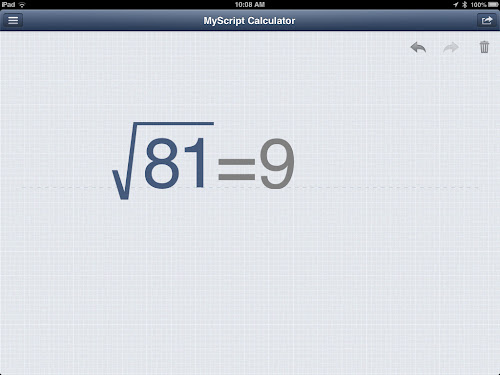


.PNG)