Last week was certainly an exciting week as all the new gadgets and gizmos were announced at CES 2014 in Las Vegas, NV. One of the gadgets I had my eyes on all last year was the Boogie Board Sync 9.7 from
Improv Electronics which had given us a taste for the product at last Year's CES. Well it finally arrived at my home last week and I have been putting it though its paces. If you have used any of the other Boogie Boards they are simple and easy to use eWriters for doodling or drawing, but one of the features that many of us asked for was a way to save our drawings and notes which is now possible with the Boogie Board Sync. Weighing in less than a pound and powered by a rechargeable battery which should last all week this device complete with stylus is an easy tool to capture notes and ideas without the need for pen and paper. The Boogie Board Sync utilizes a 9.7 inch diagonal LCD display to write on. While some of the early reviews have complained about the light contrast when writing on the device, I have found the contrast to be good and the writing quite legible. The stylus tip is quite thin and makes it easy to make finer detailed drawings or written notes compared to some of the previous stylus that were used with other Boogie Board models. One of the really nice features of the Boogie Board Sync is the natural feel of the stylus on the LCD display-it has a smooth and silky feel when writing

and allows you to rest your palm on the screen without having to worry about making contact with it. The only strokes that are recorded by the Boogie Board Sync are the ones that are made with the stylus. The Boogie Board Sync has three buttons on the device, one to power up the device and two other buttons to save your notes and one to erase your notes. There are two LED indicators on the lower left hand side of the Boogie Board Sync to give you the status of the device's state and a blue indicator to indicate the status of the Bluetooth. While the Boogie Board Sync can be used with a micro USB cable plugged into a computer the real power is using this device with an IOS device (ie. iPhone, iPad, iPod Touch). You see you can pair your Boogie Board Sync to your iPad via Bluetooth and with the dedicated Sync app send your drawings directly to your device. You will find the free iPad app in the Apple Store which is a synch to learn. I have found the Bluetooth pairing to by quite quick and straight forward and have been able to pair my computer, iPad, and iPhone without a hitch. Once the Boogie Board Sync was paired to my iPad Mini I could access my
.png)
notes and drawings that were on the device and send them to Evernote, Twitter, or Facebook with an intuitive interface. The Sync app on my iPad Mini allowed me to organize my notes into Folders and automatically send them to Evernote for storage. If you have used your Boogie Board Sync to write some notes and have not paired it to your IOS device the next time you open the Sync app the Boogie Board Sync will automatically download all the files to your iPad.
The Boogie Board Sync has tremendous potential for students that want to move to a paperless system. This could be an ideal solution for students who want to digitize their notes and transfer them their JOS device or to Evernote. Having your notes stored in a digital format makes it easy to store and archive and search. Students will also enjoy the Boogie Board Sync portfolio case to house and protect their Boogie Board Sync. The possibilities are endless with the Boogie Board Sync and for an entry price of $99 dollars it is certainly worth entertaining as part of a note taking strategy and solution for students. All and all, waiting for the Boogie Board Sync to arrive was certainly worth waiting for and one that I will carry with me, to move away from writing notes on paper.
The number of gadgets that will surface in 2014 will be too numerous to follow-but one of the trends we will see are relatively inexpensive devices that complement the tablets and smartphones we carry and use. From this perspective the Boogie Board Sync adds tremendous value to our IOS devices and makes taking digital notes a reality with the natural feel of pen and paper.
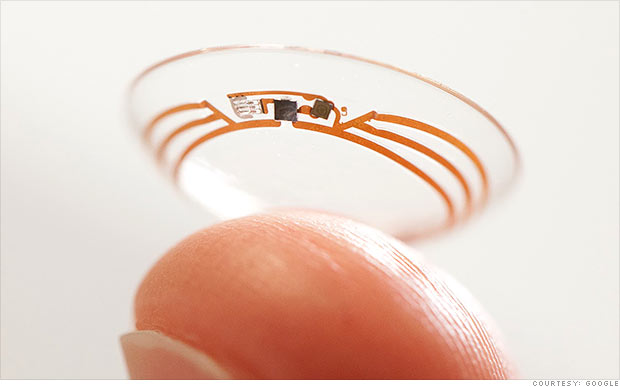

.png)





