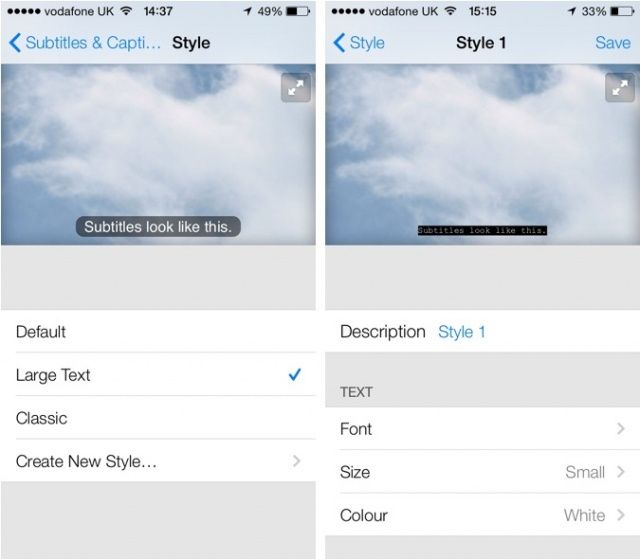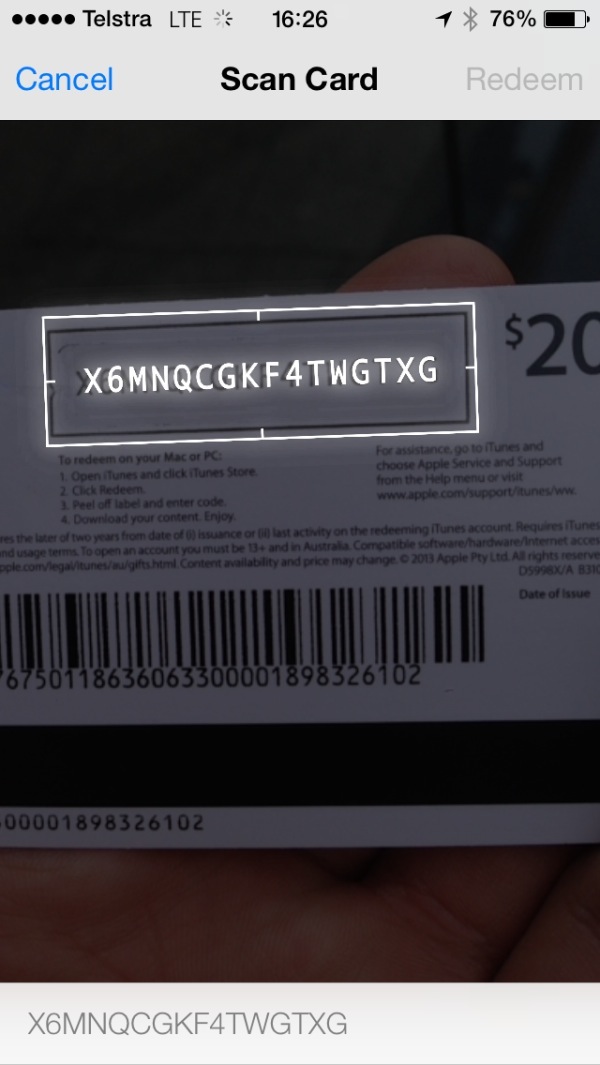Belkin Sets the Stage!
As the iPad takes hold of the classroom, educators are looking for new ways to extend the functionality of the device and take advantage of it's powerful feature set. While many of us have utilized the camera on the
iPad for still photographs or for taking classroom videos- companies like Belkin want to extend the reach of these capabilities and help teachers get the most out of their iPad investment. With this in mind Belkin has just released the Belkin Tablet Stage which turns your iPad into a document camera and presentation system. Having had a chance to work with the Belkin Tablet Stage first hand, I am impressed with the quality and attention to detail of the design.
iPad for still photographs or for taking classroom videos- companies like Belkin want to extend the reach of these capabilities and help teachers get the most out of their iPad investment. With this in mind Belkin has just released the Belkin Tablet Stage which turns your iPad into a document camera and presentation system. Having had a chance to work with the Belkin Tablet Stage first hand, I am impressed with the quality and attention to detail of the design.
Putting together the Belkin Tablet Stage took about 10 minutes and was rather straight forward using the step by step directions in the booklet that accompanied the device. The Belkin Tablet Stage cradle can accompany a wide range of tablets, everything from the iPad 2, Samsung Galaxy, to the iPad Mini. The cradle can easily be pivoted from landscape to portrait mode making it easy to use when using apps or as a presentation tool. The Belkin Tablet Stage has an easy to use release button that allows you to easily and quickly remove your iPad or tablet from the stand. The Belkin Tablet Stage base is securely weighted to ensure that your tablet stage does not fall over. Teacher who prefer, can secure the Belkin Tablet Stage to the desk with screws, with the cut outs provided in the base. Zooming in and out with the Belkin Tablet Stage is easily accomplished by pressing down on the latch on the post and moving the arm up or down.. The designers of the Belkin Tablet Stage took into account that teachers would be connecting their tablets via a cable and have provided a cabling management system that works well and keeps it out of the way when using the stand. As a nice touch, Belkin has also included a light that affixes to the post which can be turned on when you need to illuminate an object or page under the iPad. Teachers will really enjoy the freedom of this device when the iPad is paired up to an Apple TV which allows you to use Apple Airplay technology to wirelessly send the video and audio to the data projector.
While teachers can utilize any number of apps that takes advantage of the iPad camera, Belkin has also released a free app called the Belkin Stage app which compliments the stand. Stage is an easy to use app that can be utilized to mark up and annotate whatever is under the camera. Its innovative user interface pops out from the sides when you are using the various tools and then slides back to the sides so that it doesn't get in the way. While you have the traditional pen tools with various line widths and a laser pointer the really nice touch is being able to create label flags ahead of time that you can then pull out from the drawer to highlight important features of your pictures or objects that are under the camera. Once you have annotated the image you can capture the image and save it to your camera roll for later viewing. One of the unique features of the Stage is the ability to record a video complete with annotation and audio. This does require an in app purchase but is definitely worth the cost of $1.99 for the video and recording feature. Teachers that are moving to providing students with videos for a flipped classroom model will enjoy using the Stage app and the annotation feature for crafting their videos. The Stage app also allows you to use the app as you would a blackboard and you can even bring in pictures from your Camera Roll and annotate them as well. Here is a video demonstration of the Belkin Stage that I prepared utilizing the Belkin Tablet Stage.
All in all, there is a lot to like about the Belkin Tablet Stage and is it a great iPad accessory for the classroom that you will enjoy using. While working with the Belkin Tablet Stage, I did have a tendency to want the be able to swing the iPad around the post which is in a fixed position. In order to rotate the iPad from a portrait or landscape mode you need to rotate the frame which takes a little more time. I also wish as a presenter, that there was a lighter travel version of this Belkin Tablet Stage which would make it easier to transport from classroom to classroom. I also did note that when working in the Belkin Stage app that the Flags did not always rotate to the right orientation when going from Portrait to Landscape mode. Except for a couple of minor issues, the Belkin Tablet Stand and Stage app are a strong contender to move to the top of the class when it comes to iPad accessories for classroom use. If you are attending the ISTE 2013 Conference stop by the Belkin Booth #5247 so that you can see first hand what a great product they have designed.
All in all, there is a lot to like about the Belkin Tablet Stage and is it a great iPad accessory for the classroom that you will enjoy using. While working with the Belkin Tablet Stage, I did have a tendency to want the be able to swing the iPad around the post which is in a fixed position. In order to rotate the iPad from a portrait or landscape mode you need to rotate the frame which takes a little more time. I also wish as a presenter, that there was a lighter travel version of this Belkin Tablet Stage which would make it easier to transport from classroom to classroom. I also did note that when working in the Belkin Stage app that the Flags did not always rotate to the right orientation when going from Portrait to Landscape mode. Except for a couple of minor issues, the Belkin Tablet Stand and Stage app are a strong contender to move to the top of the class when it comes to iPad accessories for classroom use. If you are attending the ISTE 2013 Conference stop by the Belkin Booth #5247 so that you can see first hand what a great product they have designed.