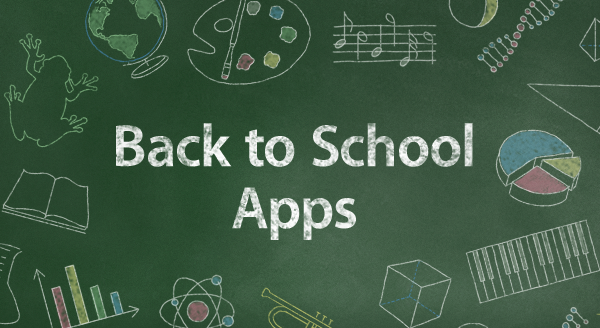|
| EPSON Workforce DS-30 |
With school around the corner I have been doing a lot of teacher training before the school bell rings, and just the other day I had a chance to use the
EPSON Workforce DS-30 Portable Scanner in my training session. Working with a range of students with fine motor, learning and visual disabilities it is important for me to demonstrate to teachers how they can create materials that can be viewed on the computer screen. Inevitably this requires them to scan the material and prepare it so that the student can access the material on their computer. One of my favorite programs for adapting materials and scanning them into the computer is Adobe Acrobat X. I have written about
Adobe Acrobat X and how I use it to create onscreen materials, but now having the trusty EPSON Workforce DS-30 in my bag has made a world of difference. The EPSON Workforce DS-30 is quite lightweight and is powered by the USB port eliminating the need for a power cord. The EPSON Workforce DS-30 was easy to set up and comes standard with a TWAIN driver that lets me utilize the scanner with other scan and read applications. The EPSON Workforce DS-30 supports both Macintosh and Windows and can scan Black and White as well as Color documents with resolutions as high as 600 dpi.
 |
| Scanned Page from Scholastic Science News |
 |
| Isolating Text from Article |
In the following example, the Science teachers gave me a copy of the Scholastic Science News which she will be using throughout the year. Looking at the complexity of the page, I knew that we would need to break out the text from the page and isolate it for the student to be able to read this. With this in mind, I decided to scan the page into Adobe Acrobat X using the EPSON Workforce DS-30. Even though the Scholastic Science News was about 12 pages- the scanner had no problem scanning the page. After scanning the page this is what the captured page looked like. Now using the
Take a Snapshot Tool in Adobe Acrobat X, I selected the area of text at the bottom left of the page. This placed the text into the clipboard which then allowed me from within Adobe Acrobat X to use the
Create PDF from Clipboard command to create a stand alone file with just the text. Using the Zoom in feature from within Adobe Acrobat X on the text will allow the student to be able to read and access the materials.
Having access to the EPSON Workforce DS-30 and
Adobe Acrobat X allows me to help students who need access their school materials on the computer. These tools pack a lot of power and give me the freedom to demonstrate what is possible when modifying student's work. If you are looking at portable solutions for scanning then please take a look at the EPSON Workforce DS-30- it is lightweight powerhouse of a scanner that every assistive technology should carry in their bag. Trust me you will want to add the
EPSON Workforce DS-30 to your AT Toolkit. Look for a screencast demonstrating this technique shortly on my blog and on my
YouTube channel.